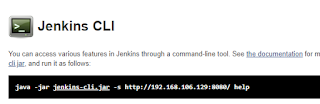AWS Lambda Function is awesome and trust me if you are working on AWS, sooner or later you have to deal with AWS Lambda.
In this blog post, we will cover the below use cases.
- What is AWS SAM
- How to create Lambda Function using AWS SAM
- How to delete Lambda Function created using AWS SAM
- How to integrate AWS SAM with Docker.
- How to create a continuous integration pipeline with Jenkins, GitHub, Docker and SAM.
One can find a huge detailed information in official documentation, here is the AWS link for the same.
I would like to share my level of short understanding with you, that can give you some idea of AWS SAM and it's respective components.
- AWS SAM that is focused on the creating Application using AWS PAAS services such as API Gateway, AWS Lambda, SNS, SES etc.
- SAM templates are somehow similar to CloudFormation templates, so one who has idea of CloudFormation can easily adapt SAM templates too.
- SAM shorten the code when it's being compared to CloudFormation for Serverless services deployment.
- SAM in backend create CloudFormation stacks to deploy the AWS services, that means it's avoid some part of code that has to be written by user and does the job for you by adding those lines.
- In order to use SAM, one needs an download additional binary/package which is not being clubbed with AWS CLI.
How to create Lambda Function using SAM ?
Before you directly jump into it, first know the must know stuffs from file and directory prospective.
- samconfig.toml : Configuration file that will be used during the SAM commands ( init, test, build, validate etc)
- template.yml : SAM template, similar to CloudFormation template to define Parameter, Resource, Metadata, Output, Mapping etc.
- events - Directory to store events for testing our Lambda code using events.json file.
- tests - Directory that contains the unit test files
Lab setup details -
- We will be deploying a Lambda Function with Python 3.7 runtime.
- Name of our sam application is sam-deployer_with_sam
- This is how our Lambda Function looks like in console and it's basic task is to check the status of port, ie Open or Closed
- Our files and templates follow the CICD approach, so we have kept our code for two environment
that is ( default, dev, uat )
Steps.
- Install AWS SAM CLI first.
- All tutorial you might have went through will ask you to go through the sam init, sam build and all, this blog is post is little baked one by using existing templates.
- Create a new directory to use in this project
$ mkdir lambda-deployer_with_sam- Create a new files following the below directory structure layout
lambda-deployer_with_sam/
├── events
│ └── event.json
├── samconfig.toml
├── src
└── template.yaml
2 directories, 3 filesHere is the basic content to post in respective files.
Contents of samconfig.toml
version = 0.1
[default]
[default.deploy]
[default.deploy.parameters]
stack_name = "default-lambda-deployer-with-sam-Stack"
s3_bucket = "lambda-deployer-sam-bucket"
s3_prefix = "sam-lambda-stack"
region = "ap-south-1"
capabilities = "CAPABILITY_IAM"
disable_rollback = true
image_repositories = []
[dev]
[dev.deploy]
[dev.deploy.parameters]
stack_name = "dev-lambda-deployer-with-sam-Stack"
s3_bucket = "lambda-deployer-sam-bucket"
s3_prefix = "dev-sam-lambda-stack"
region = "ap-south-1"
capabilities = "CAPABILITY_IAM"
disable_rollback = true
image_repositories = []
parameter_overrides = "Environment=\"dev\""
[uat]
[uat.deploy]
[uat.deploy.parameters]
stack_name = "uat-lambda-deployer-with-sam-Stack"
s3_bucket = "lambda-deployer-sam-bucket"
s3_prefix = "uat-sam-lambda-stack"
region = "ap-south-1"
capabilities = "CAPABILITY_IAM"
disable_rollback = true
image_repositories = []
parameter_overrides = "Environment=\"uat\""
Lets understand the content of sam configuration file, that is samconfig.toml.
- This file will be used later during the deployment operation Lambda and it's respective resource.
- This file can be used to categorize environment specific paramters.
- The first line [ default ], [ dev ] , [uat]defines the name of the environment
- All the next lines coming after Second and Third Line [uat.deploy.parameters] is provide environment specifc paramters.
- parameter_overrides is the one, that is used to override the default parameter provided in the template.yml file, which is equivalent to cloudformation template.
Contents of template.yml
AWSTemplateFormatVersion: '2010-09-09'Transform: 'AWS::Serverless-2016-10-31'Description: An AWS Serverless Specification template describing your function.Parameters:Environment:Description: Please specify the target environment.Type: StringDefault: "dev"AllowedValues:- dev- uatAppName:Description: Application name.Type: StringDefault: "find-port-status"Mappings:EnvironmentMap:dev:IAMRole: 'arn:aws:iam::897248824142:role/service-role/vpclambda-role-27w9b8uq'uat:IAMRole: 'arn:aws:iam::897248824142:role/service-role/vpclambda-role-27w9b8uq'stg:IAMRole: 'arn:aws:iam::897248824142:role/service-role/vpclambda-role-27w9b8uq'Resources:LambdabySam:Type: 'AWS::Serverless::Function'Properties:FunctionName: !Sub 'ck-${Environment}-${AppName}'Handler: lambda_function.lambda_handlerRuntime: python3.7CodeUri: src/Description: 'Lambda Created by SAM template'MemorySize: 128Timeout: 3Role: !FindInMap [EnvironmentMap, !Ref Environment, IAMRole]VpcConfig:SecurityGroupIds:- sg-a0f856daSubnetIds:- subnet-e9c898a5- subnet-bdbb59d6Environment:Variables:Name: !Sub 'ck-${Environment}-${AppName}'Owner: CyberkeedaAdminTags:Name: !Sub 'ck-${Environment}-${AppName}'Owner: CyberkeedaAdmin
Now, our last step is put our Lambda code into src diectory.
$ touch src/lambda_function.py Contents of src/lambda_function.py
import json
import socket
def isOpen(ip,port):
s = socket.socket(socket.AF_INET, socket.SOCK_STREAM)
try:
s.connect((ip, int(port)))
s.settimeout(1)
return True
except:
time.sleep(1)
return False
def lambda_handler(event, context):
if isOpen('142.250.195.196',443):
code = 200
else:
code = 500
return {
'statusCode': code,
'body': json.dumps("Port status")
}Now, we have everything in place, let's deploy or Lambda code using SAM.
Initiate SAM build with respective environment, defined in samconfig.toml
$ sam build --config-env devOutput will look, something like below.
Building codeuri: /home/kunal/aws_sam_work/lambda-deployer_with_sam/src runtime: python3.7 metadata: {} architecture: x86_64 functions: ['LambdabySam']
requirements.txt file not found. Continuing the build without dependencies.
Running PythonPipBuilder:CopySource
Build Succeeded
Built Artifacts : .aws-sam/build
Built Template : .aws-sam/build/template.yaml
Commands you can use next
=========================
[*] Invoke Function: sam local invoke
[*] Test Function in the Cloud: sam sync --stack-name {stack-name} --watch
[*] Deploy: sam deploy --guidedNow, we have build ready to be deployed.. let's initiate sam deploy.
$ sam deploy --config-env devOutput will look, something like below.
Uploading to dev-sam-lambda-stack/dccfd91235d686ff0c5dcab3c4d44652 400 / 400 (100.00%)
Deploying with following values
===============================
Stack name : dev-lambda-deployer-with-sam-Stack
Region : ap-south-1
Confirm changeset : False
Disable rollback : True
Deployment s3 bucket : 9-bucket
Capabilities : ["CAPABILITY_IAM"]
Parameter overrides : {"Environment": "dev"}
Signing Profiles : {}
Initiating deployment
=====================
Uploading to dev-sam-lambda-stack/b6c26b6d535bf3b43f5b0bb71a88daa1.template 1627 / 1627 (100.00%)
Waiting for changeset to be created..
CloudFormation stack changeset
---------------------------------------------------------------------------------------------------------------------
Operation LogicalResourceId ResourceType Replacement
---------------------------------------------------------------------------------------------------------------------
+ Add LambdabySam AWS::Lambda::Function N/A
---------------------------------------------------------------------------------------------------------------------
Changeset created successfully. arn:aws:cloudformation:ap-south-1:897248824142:changeSet/samcli-deploy1646210098/97de1b9e-ed08-45fe-8e65-fb0c0928e8f7
2022-03-02 14:05:09 - Waiting for stack create/update to complete
CloudFormation events from stack operations
---------------------------------------------------------------------------------------------------------------------
ResourceStatus ResourceType LogicalResourceId ResourceStatusReason
---------------------------------------------------------------------------------------------------------------------
CREATE_IN_PROGRESS AWS::Lambda::Function LambdabySam -
CREATE_IN_PROGRESS AWS::Lambda::Function LambdabySam Resource creation Initiated
Initiate SAM build with respective environment, defined in samconfig.toml
CREATE_COMPLETE AWS::Lambda::Function LambdabySam -
CREATE_COMPLETE AWS::CloudFormation::Stack dev-lambda-deployer-with- -
sam-Stack
---------------------------------------------------------------------------------------------------------------------
Successfully created/updated stack - dev-lambda-deployer-with-sam-Stack in ap-south-1
This step, will create the required services and it's respective configuration, confirm the same from lambda console, this is how it looks like.
Please note, every time we make any changes in lambda_function.py file, we need to re-build and deploy.
That's in this post, we will know later in next post about below stuffs.
- How to delete Lambda Function created using AWS SAM
- How to integrate AWS SAM with Docker.
- How to create a continuous integration pipeline with Jenkins, GitHub, Docker and SAM.