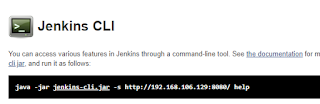Python Script with below JIRA operations
- Fetch JIRA ticket details using JIRA API.
- Create JIRA ticket using JIRA API
Information to collect before using script.
- Get your organization JIRA URL handy with you.
- Can be retrieved from any JIRA ticket URL, respective URL has FQDN that's the JIRA URL dedicated for your organization.
- Know your JIRA project/space name.
- Login to any of your JIRA tickets.
- From top navigation panel, select projects and check the name associated with the project, project name will be single word without any space.
- Know JIRA field/mandatory fields within your ticket, before you create a ticket via API.
- Will know how to fetch details about it from our python script, get_jita_details method can be used to get details for field
Script has one class and two methods, will know how and when to use one by one.
- JiraHandler ( Class )
- get_jira_details ( Method ) - Can be used to fetch JIRA ticket details.
- create_jira_cr_ticket( Method ) - Can be used to create new JIRA ticket.
Note :
- For simplicity, i have used basic authentication method to authenticate to JIRA servers, although for some sort of security instead of using plain text password, have encoded it using base64 authentication.
- You need to ready with the Payload data json file, before you go ahead and create a new JIRA ticket, this file can be of any name but please content is in JSON format.
Script.
import requests
import json
import base64
from requests.auth import HTTPBasicAuth
# Inorder to encrypt/decrypt your credentials using base64 module as below.
# To encode --> base64.b64encode(bytes("random", "utf-8"))
# To decode --> base64.b64decode("cmFuZG9t").decode("utf-8")
class JiraHandler:
def __init__(self, username):
print('Loading Instnace variables...')
self.username = username
self.securestring = base64.b64decode("replaceItwithYourCredential").decode("utf-8")
self.url = "https://jira.yourownjiradomain.com/rest/api/2/issue/"
def get_jira_details(self,jira_ticket):
try :
auth = HTTPBasicAuth(self.username, self.securestring)
get_details_url = self.url + jira_ticket
headers = {
"Accept": "application/json"
}
print("retrieveing", jira_ticket, "details...")
response = requests.request(
"GET",
get_details_url,
headers=headers,
auth=auth
)
print(json.dumps(json.loads(response.text), sort_keys=True, indent=4, separators=(",", ": ")))
except Exception as e:
return e
def create_jira_cr_ticket(self, filename):
get_details_url = self.url
auth = HTTPBasicAuth(self.username, self.securestring)
headers = {
"Accept": "application/json",
"Content-Type": "application/json"
}
try:
with open(filename, "r") as re_read_file:
payload = re_read_file.read()
print("Creating new JIRA...")
response = requests.request(
"POST",
get_details_url,
data=payload,
headers=headers,
auth=auth
)
print(json.dumps(json.loads(response.text), sort_keys=True, indent=4, separators=(",", ": ")))
except Exception as filenotfound:
print("Can't load file..", filenotfound)
import requests
import json
import base64
from requests.auth import HTTPBasicAuth
# Inorder to encrypt/decrypt your credentials using base64 module as below.
# To encode --> base64.b64encode(bytes("random", "utf-8"))
# To decode --> base64.b64decode("cmFuZG9t").decode("utf-8")
class JiraHandler:
def __init__(self, username):
print('Loading Instnace variables...')
self.username = username
self.securestring = base64.b64decode("replaceItwithYourCredential").decode("utf-8")
self.url = "https://jira.yourownjiradomain.com/rest/api/2/issue/"
def get_jira_details(self,jira_ticket):
try :
auth = HTTPBasicAuth(self.username, self.securestring)
get_details_url = self.url + jira_ticket
headers = {
"Accept": "application/json"
}
print("retrieveing", jira_ticket, "details...")
response = requests.request(
"GET",
get_details_url,
headers=headers,
auth=auth
)
print(json.dumps(json.loads(response.text), sort_keys=True, indent=4, separators=(",", ": ")))
except Exception as e:
return e
def create_jira_cr_ticket(self, filename):
get_details_url = self.url
auth = HTTPBasicAuth(self.username, self.securestring)
headers = {
"Accept": "application/json",
"Content-Type": "application/json"
}
try:
with open(filename, "r") as re_read_file:
payload = re_read_file.read()
print("Creating new JIRA...")
response = requests.request(
"POST",
get_details_url,
data=payload,
headers=headers,
auth=auth
)
print(json.dumps(json.loads(response.text), sort_keys=True, indent=4, separators=(",", ": ")))
except Exception as filenotfound:
print("Can't load file..", filenotfound)
How to use it,
- Load Instance variable by calling class and provide your JIRA username as an input.
# Initiate Class and load instance variable.
d = JiraHandler("your_JIRA_Username")- Call method get_jira_details and add JIRA ticket as method input, for example if we want to get details about a specific JIRA ticket CKPROJ-6162, we must call the method as described below.
# Call below method to get JIRA ticket details.
d.get_jira_details("CKPROJ-6162")- Before calling method create_jira_cr_ticket, dump json content within a json file, for instance i have created a file named payload_data.json and it looks somehow like below.
- Thinking how to find it, use method get_jira_details, it will give you an idea for the field used within your project's jira ticket.
{
"fields": {
"project":
{
"key": "CKPROJ"
},
"summary": "My Dummy Ticket created by REST API",
"description": "Dummy CR for REST API Test",
"confluence": "Dummy Confluence Page Link",
"verification_steps": "Verification Plan",
"issuetype": {
"name": "Change Request"
}
}
}Once you are ready with the payload data, save it within a JSON file and call method providing payload_data.json file as an input to it, as an output script will return the JIRA ticket details.
# Call below method to create new JIRA ticket
d.create_jira_cr_ticket("C:\\Users\\cyberkeeda\\payload_data.json")Hope this script can have help in any sort, for any help comment please.